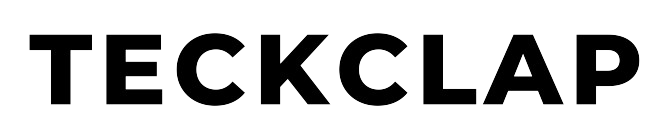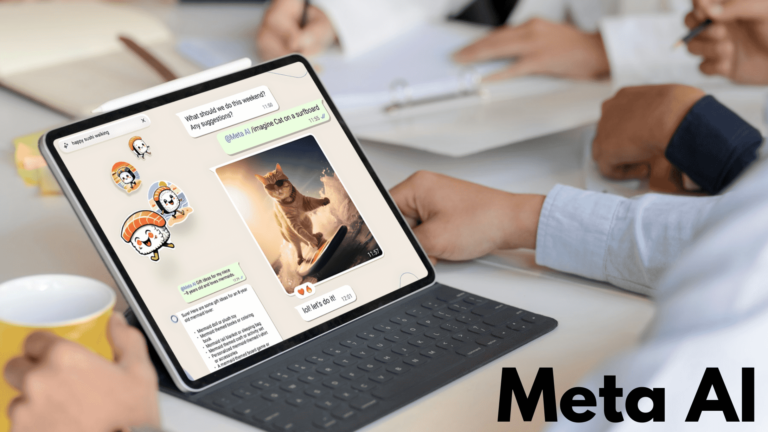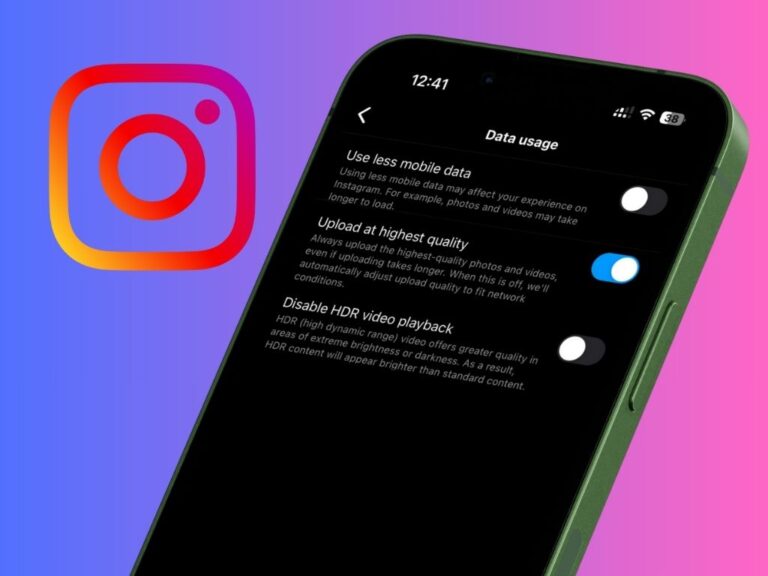Autocorrect is a great feature that helps you to correct misspelt words while typing on your iPhone’s keyboard. This article will discuss how you can disable keyboard autocorrection on your iPhone. After which your typed (or misspelt) words will not be auto-corrected.
All of the modern smartphone operating systems like Android, iPadOS and iOS have keyboards that have built-in Autocorrect and spell-check features. There are many third-party keyboards like Gboard and Swiftkey. If you have one of those in your iPhone, Autocorrect needs to be disabled from their settings respectively.
Let us first discuss how to disable text autocorrection in the iPhone’s default keyboard.
Turn off Autocorrect in iPhone’s Default Keyboard
Many times it might have happened that you were typing a message on WhatsApp, but many of the words were being replaced by other words due to the iPhone’s built-in autocorrect feature. This feature can be irritating at times.
To turn off Autocorrect, First open the Settings app and Go to the General option.
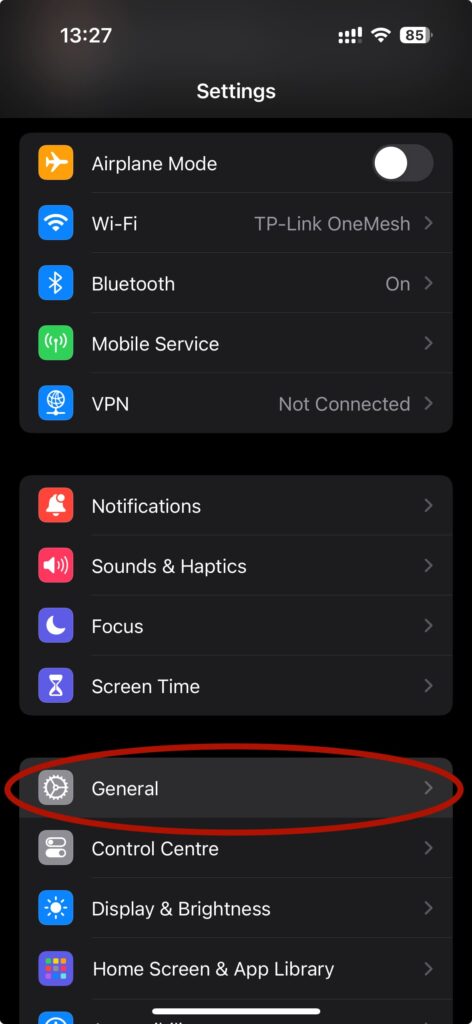
Tap on the Keyboard Option.
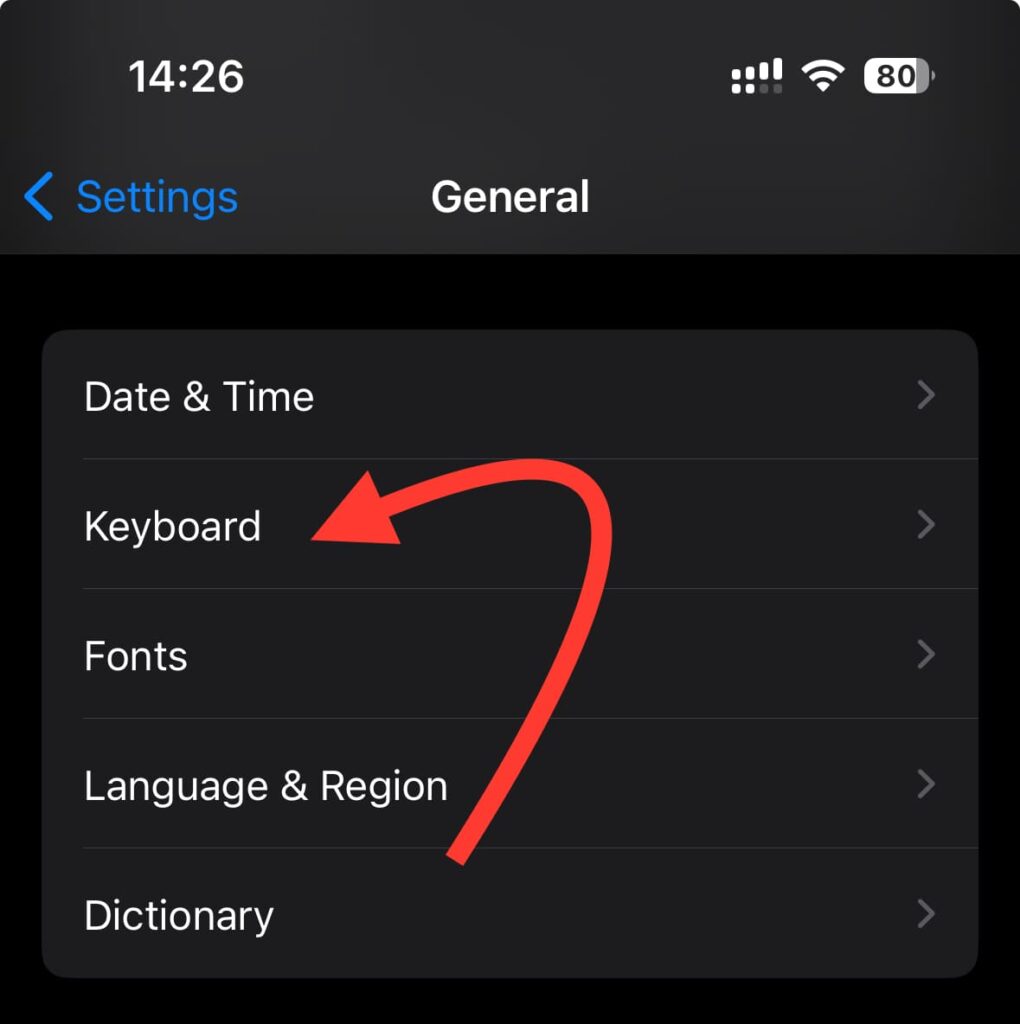
Next, Turn off the Auto-Correction Toggle.
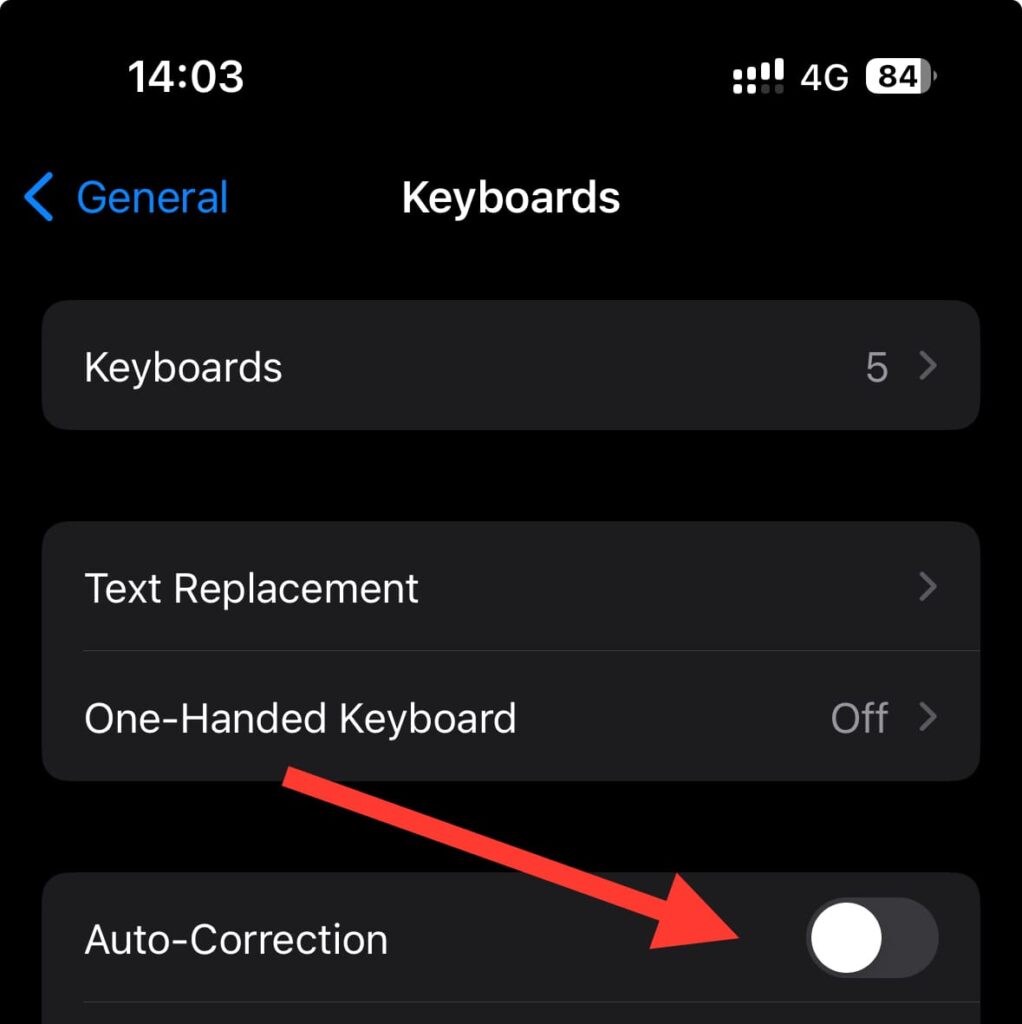
Thats it. You have successfully turned off the auto-correct feature on your iPhone.
Turn off Autocorrect in Gboard Keyboard
If you have a third-party keyboard on your iPhone such as Gboard. Then follow these steps to turn off autocorrect.
Firstly open the Gboard application.
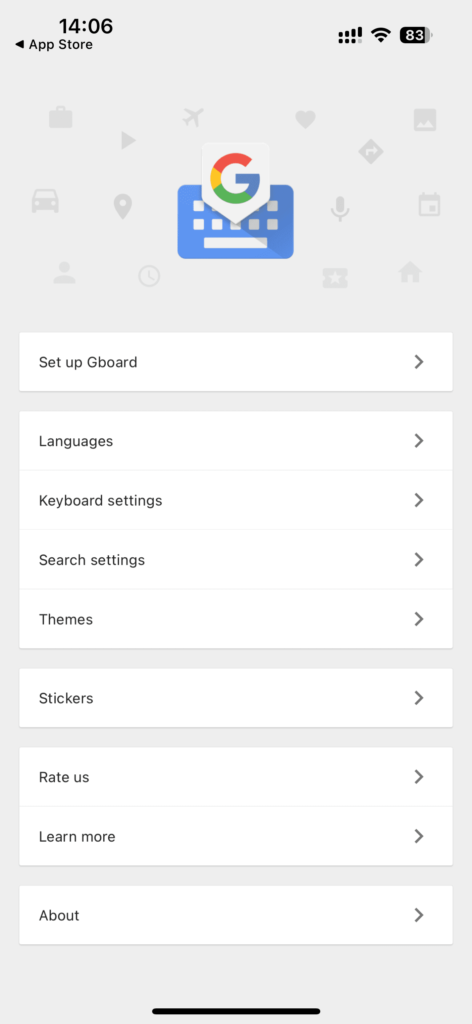
Tap on Keyboard Settings.
Finally, turn off auto-correct.

Turn off Autocorrect in Microsoft SwiftKey Keyboard
If you use the SwiftKey keyboard on your iPhone or iPad, Follow this to turn off auto-correct.
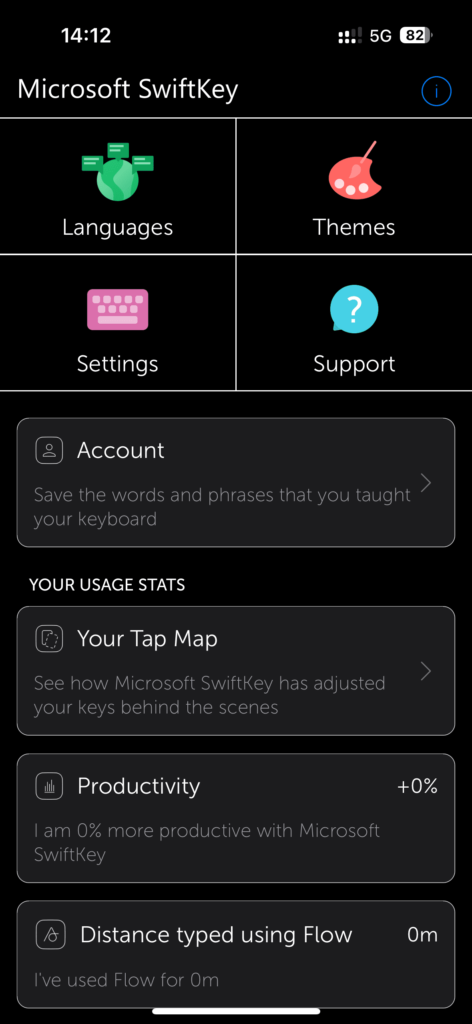
Open the SwiftKey Keyboard application and tap settings.
Turn off autocorrect.
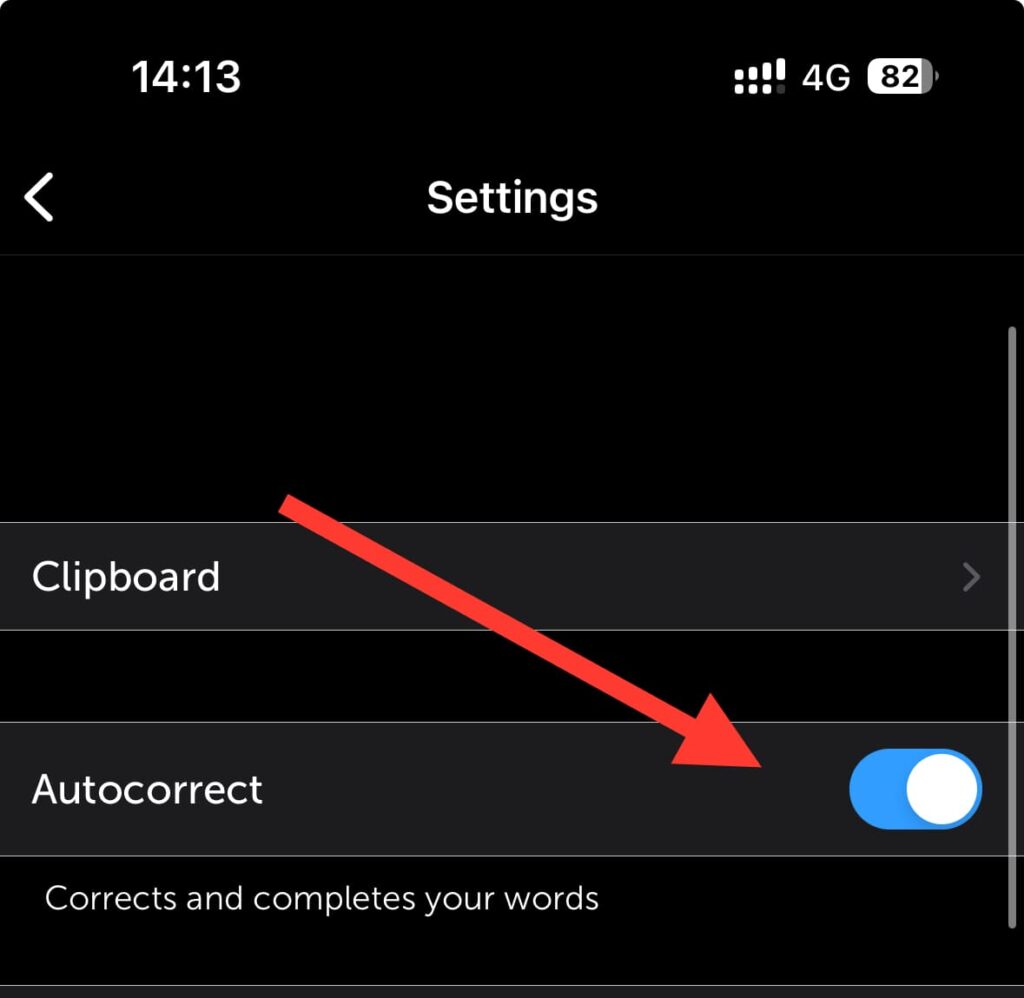
We hope now you were able to turn off autocorrect on your iPhone. After this your iPhone’s keyboard will not autocorrect misspelt or miss typed words.