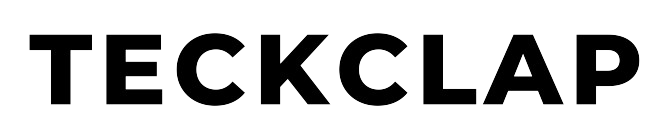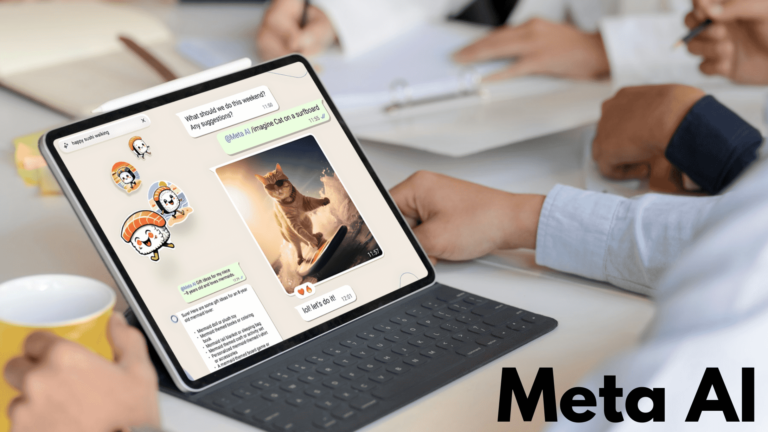Many times you might have faced this issue that after uploading your favourite photos and videos on Instagram, their quality deteriorates. The video or photo looks great on your camera roll or gallery app but after uploading it lacks quality. Luckily there is a feature on Instagram that after enabling it uploads your photos and videos in high quality.
Before Starting, Make sure that you have the latest version of the Instagram application installed on your phone.
Upload high-quality Videos on Instagram
Firstly, Go to your Instagram profile page and tap the menu button in the top right corner.
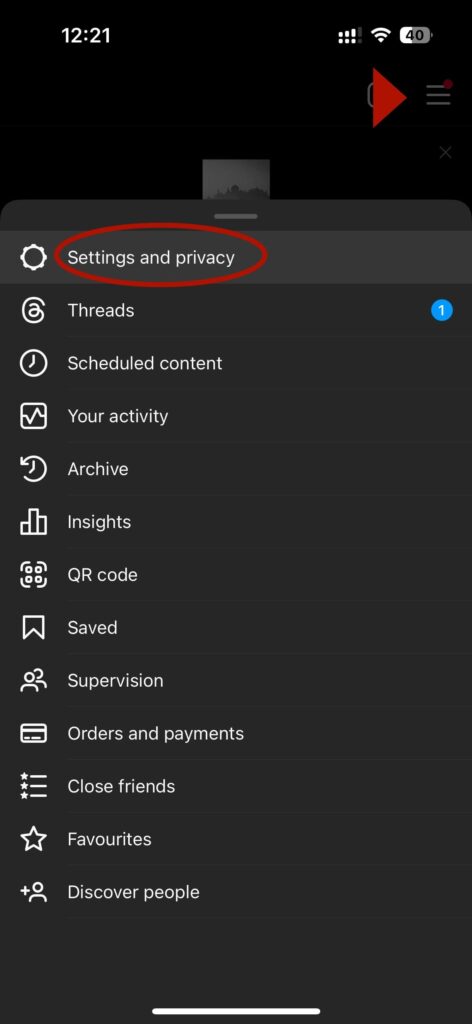
Select Settings and Privacy > Data Usage and Media Quality Option.

Disable Data Saver mode and enable Upload at Highest Quality. This will allow Instagram to upload your photos and videos in their original resolution, even if it takes longer and more Internet Data.

Tips on Instagram Upload quality settings
Use a good-quality camera and follow the recommended aspect ratios and resolutions for different types of posts Instagram supports. For in-feed video posts, the aspect ratio should be 1:1 or 4:5, and the resolution should be 1080p at 30 or 60 fps.

Always use your phone’s built-in camera instead of the Instagram app to capture photos and videos. This will give you more control over the camera settings and achieve full-quality resolution.
If you want to upload Reels, try to record them in 1080p or 4K 60FPS and HDR (HDR10, HDR10+, Dolby Vision), if your phone supports it. This will make your Reels look more vibrant and detailed.
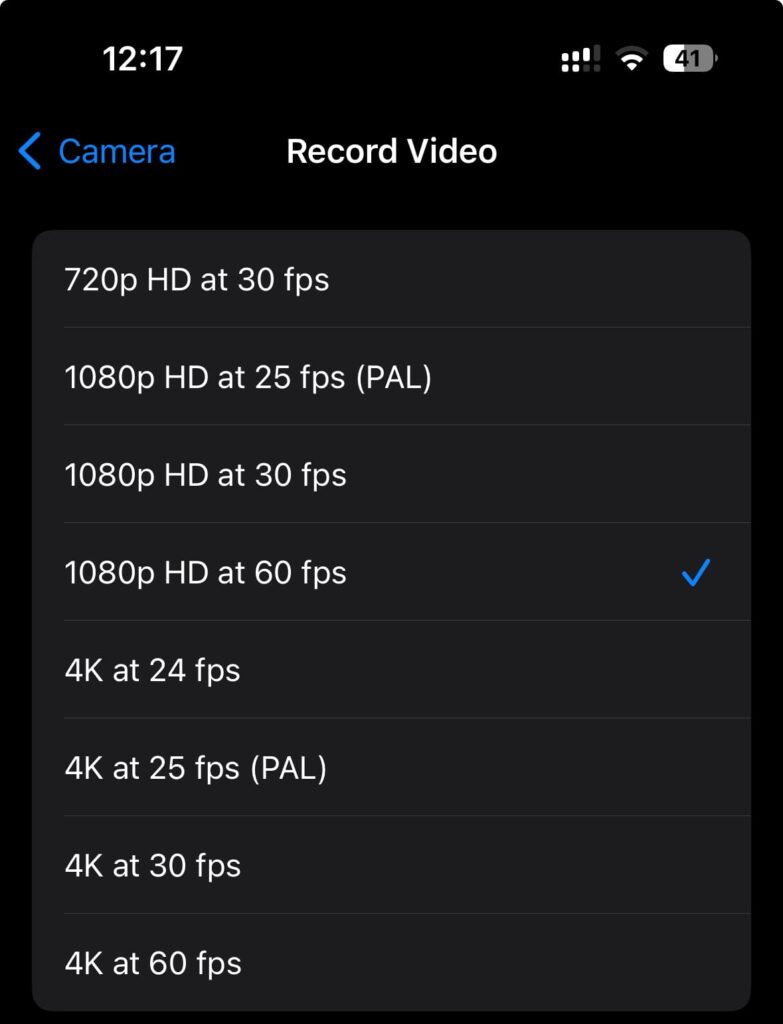
If you have an iPhone, disable High-Efficiency mode in the camera settings. This mode saves space by using a newer format that is not much compatible with Instagram.

If your videos are too large, you can compress them using a video editing app before uploading them. This will reduce the file size and make the upload faster.
Always Transfer your photos and videos to your phone using a lossless method, such as AirDrop, Google Photos, Dropbox or via old-school pen drives etc. Avoid sending them via email or instant messaging apps, as they compress the videos and photos which may lower their quality.
We hope you can now upload at the highest quality on Instagram.