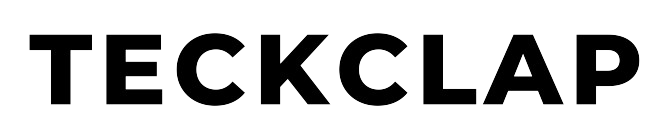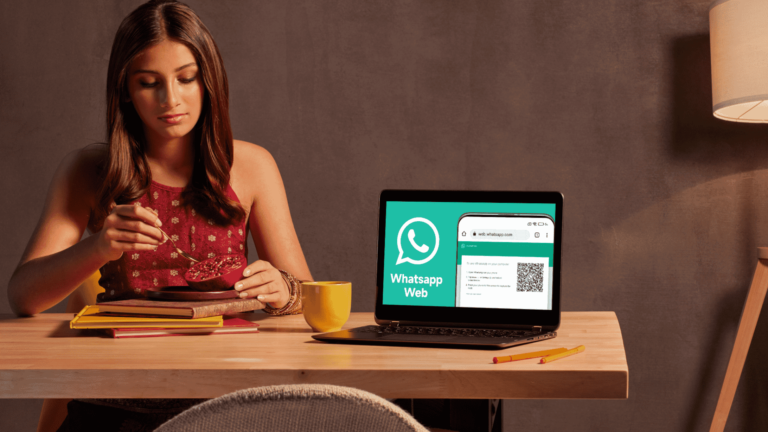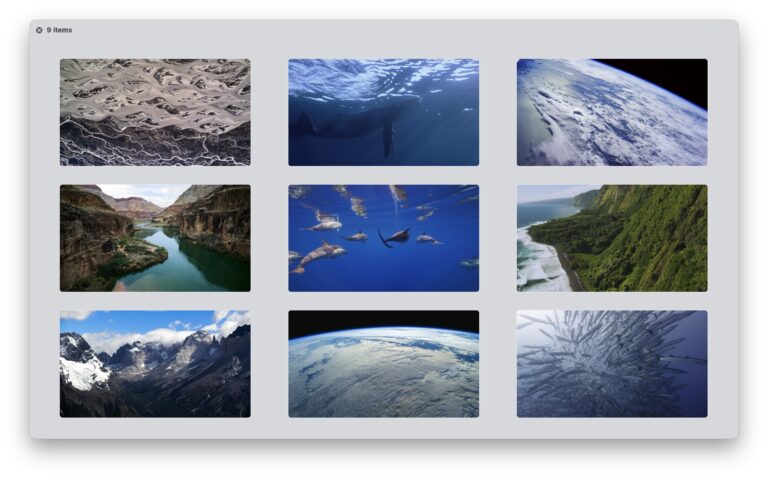Similar to Compressed ZIP files, RAR files are a type of compressed archive file. It stands for Roshal Archive Compressed files. It compresses a file (or set of files & folders) into a smaller (.rar) file that can be easily sent via email or online mediums.
Rar files use a different compression algorithm and support additional features, such as error recovery and multi-volume archives. However, macOS does not have the native ability to open and extract RAR files on your computer. You have to use a third-party app or an online tool to extract or open the compressed files.
Many Rar files are password protected, so while extracting or opening the Rar folder you have to enter a password to gain access.
How to open RAR files on Mac?
One of the best and simplest tools for opening RAR files on a Mac is a free app called The Unarchiver. You can easily download The Unarchiver software from its official site or from the Mac App Store.

With Unarchiver you can also open other types of compressed files like 7zip, zip etc.
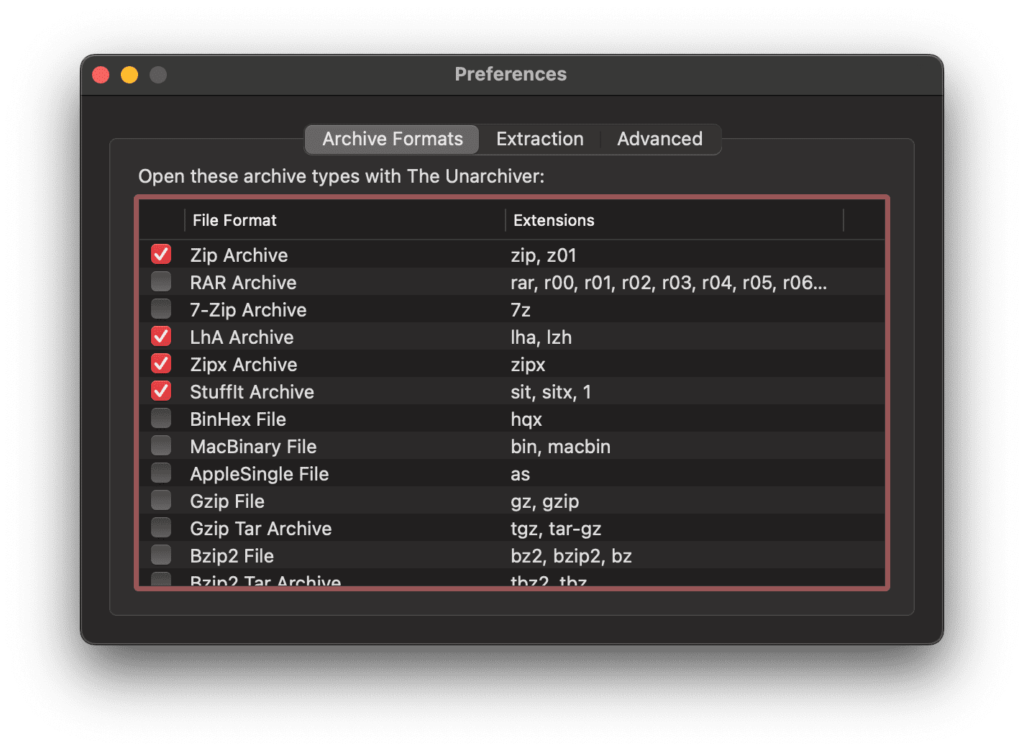
Open The Unarchiver, click File on the Menu Bar and then Click Unarchive to…
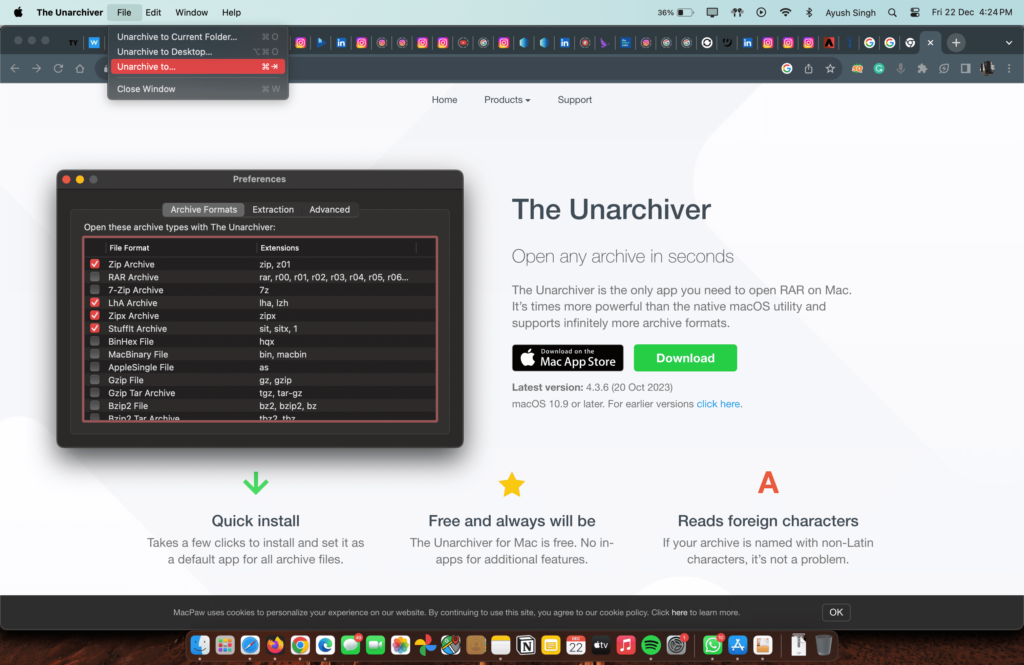
Next, Select your RAR file from the Finder window.
Then Click on Unarchive.
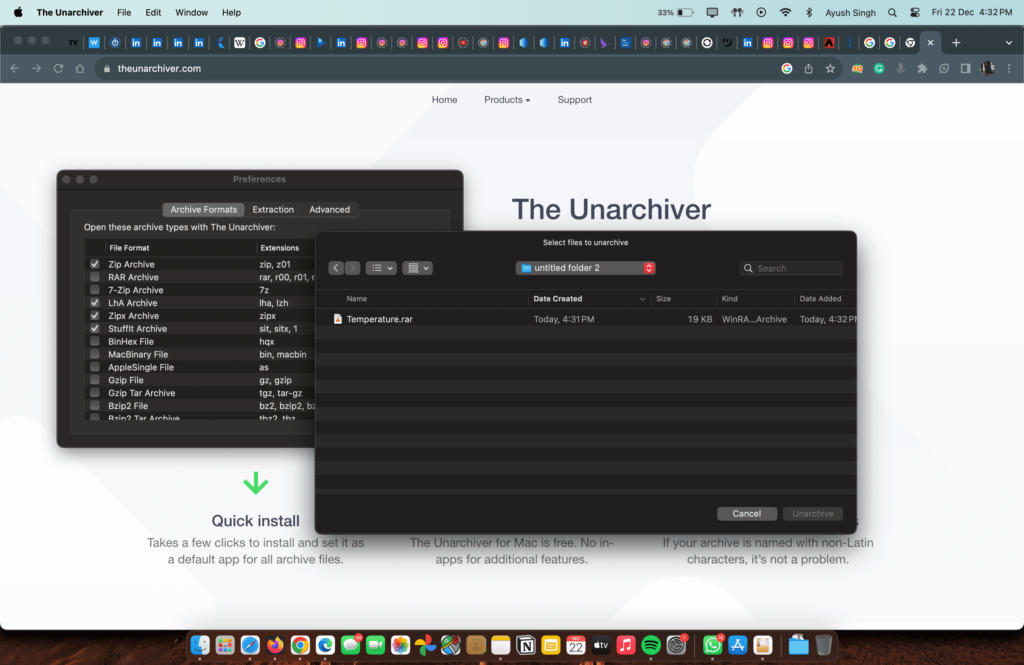
Next, you have to select a location to place the extracted files, and click Extract.
The RAR files will be extracted to your specified location.

How to open and extract RAR files on Mac (Alternative Way)
If you have set The Unarchiver as your default app for opening RAR files, then you can directly extract the RAR file into the same directory by just double-clicking the file.
It will create a new folder with the same name as the original RAR file.
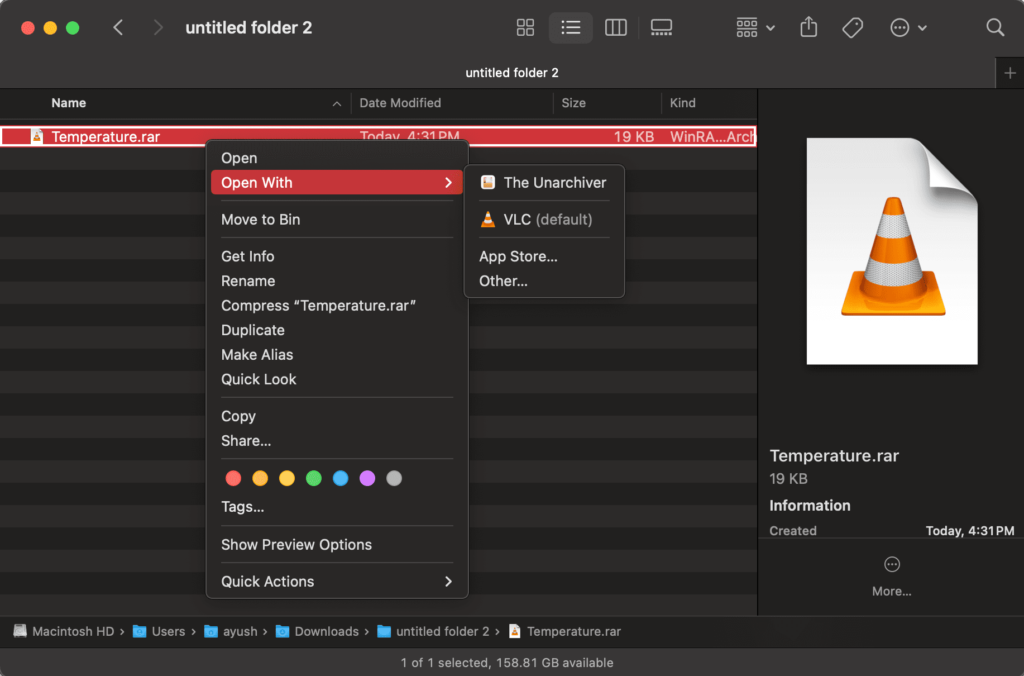
We hope by following this tutorial, you will be able to extract and open RAR files on your Mac Computer.