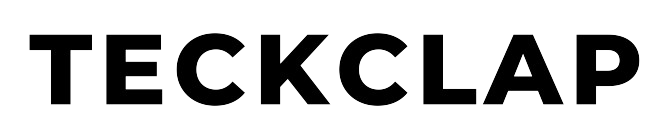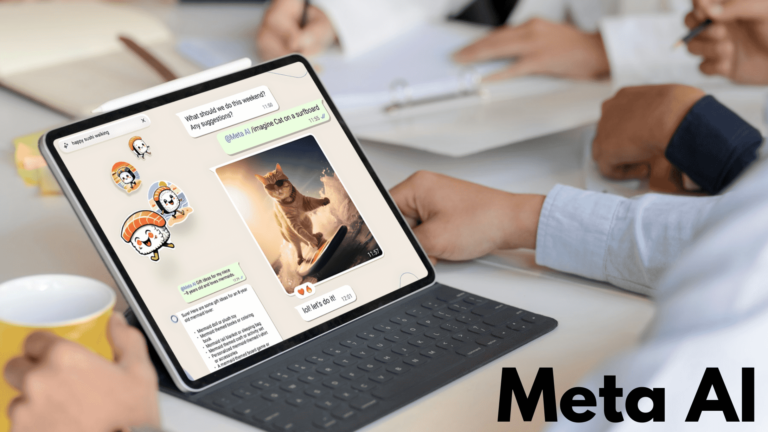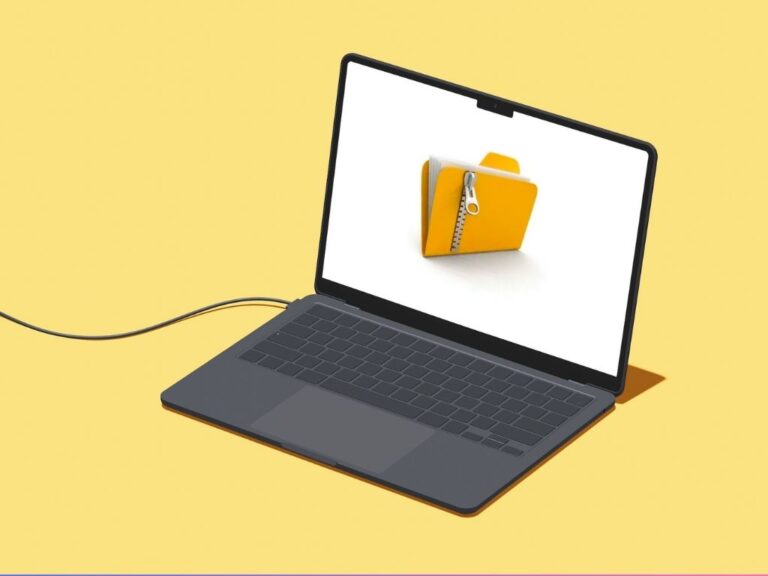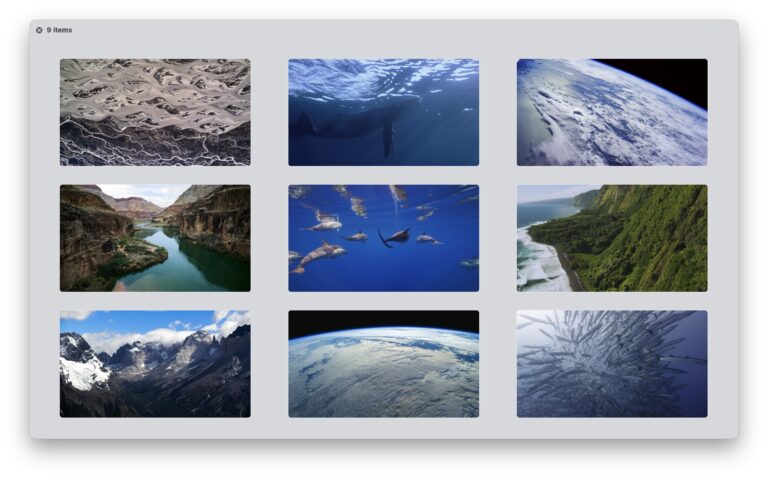With the help of WhatsApp Web, you can use your WhatsApp account on multiple devices like a Desktop PC, Laptop, Mac or even an iPad/Tablet without a phone. You can use WhatsApp Web without a number, all you need is a QR Code which will be scanned using the existing WhatsApp application on your phone. What’s more, once logged in you don’t need your primary phone handy or even an internet connection on it. Now, WhatsApp Web works as a standalone instance that directly syncs to your WhatsApp account.
WhatsApp Web provides a larger screen for easier messaging and multitasking. In this article, we will guide you through a step-by-step process of how to use WhatsApp Web without a number on your device.
Step 1: Open WhatsApp Web
The first step is visiting the WhatsApp Web website on your computer’s browser.
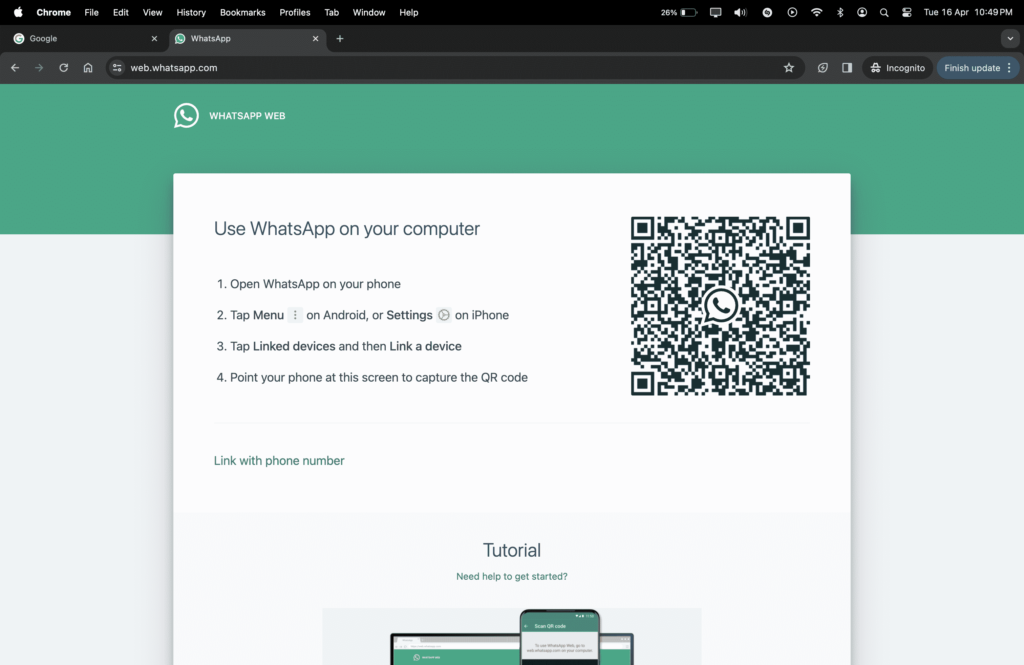
Next, you’ll be presented with the WhatsApp Web homepage with a QR Code on your screen. You’ll need to scan this code with your phone.
Step 2: Prepare Your Phone
This step is preparing your phone to add a WhatsApp web device to your existing WhatsApp account. Please make sure that you have the WhatsApp application installed on your phone and that you have logged in to it.
Check that the device is connected to the internet via Mobile Data or Wifi.
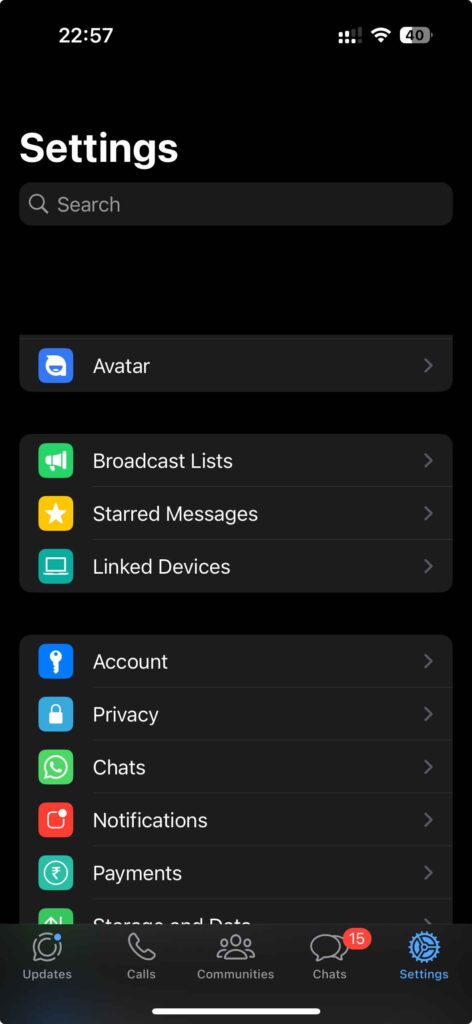
For Android,
If you have an Android Phone,
In the WhatsApp application, tap on the three dots at the top right to open the menu, then select the “Linked Devices” option.
For iPhone,
Once you open the WhatsApp application, Go to “Settings” from the bottom tab bar, then tap “Linked Devices”.
Step 3: Link Your Phone to WhatsApp Web
After clicking “Linked Devices” on the previous step, a new window will open. This window will show any WhatsApp Web-linked devices that are currently active on your WhatsApp account.
Next, Tap “Link a Device” on your phone.
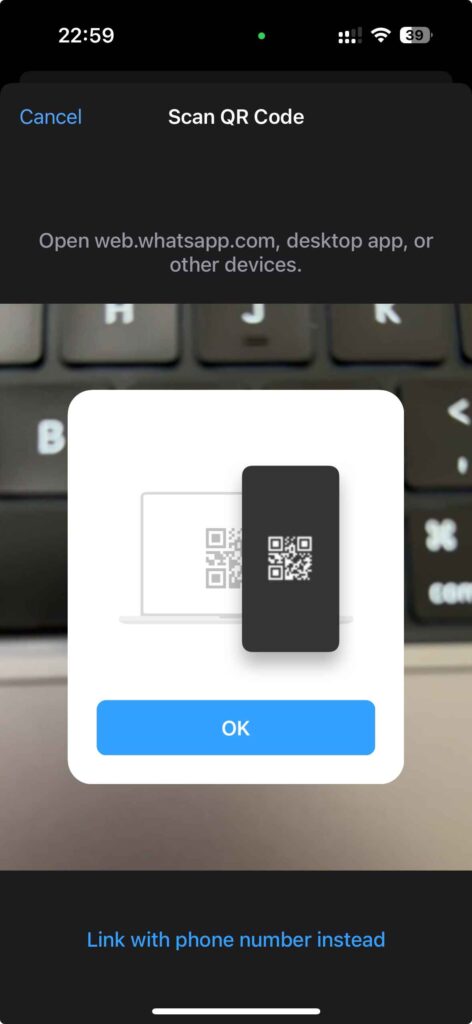
Point your phone’s camera at the QR code on your computer screen to scan it. If your phone asks for camera permission, accept it.
Once you scan the QR Code, your phone’s WhatsApp will sync with the WhatsApp web client and your chats will appear on your computer screen.
The sync process could take a few minutes, depending upon the amount of WhatsApp chats/data you have.
Step 4: Use WhatsApp Web without a number on PC/Mac/iPad or a Laptop
Congratulations, You can now send and receive messages, view your chats, images, videos etc and manage your WhatsApp account from your computer.
There is a WhatsApp Application for PC/Laptop (Windows) users and a Mac App that also supports audio and video calling via your WhatsApp account.
Safety Tips to Use WhatsApp Web
- If you are using a public computer, make sure to log out of WhatsApp Web after your session.
- Use a private browsing window to prevent saving your session on the computer.
Troubleshooting WhatsApp Web
- If the QR code doesn’t scan, refresh the page to generate a new code.
- Ensure your phone’s camera and internet connection are working properly.