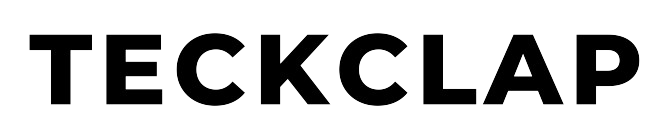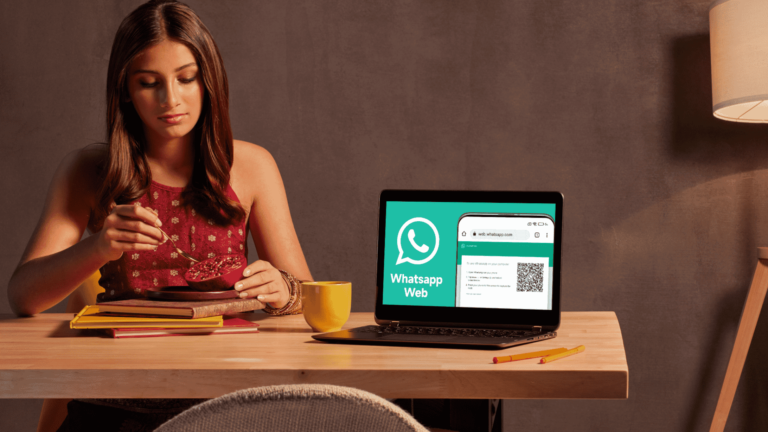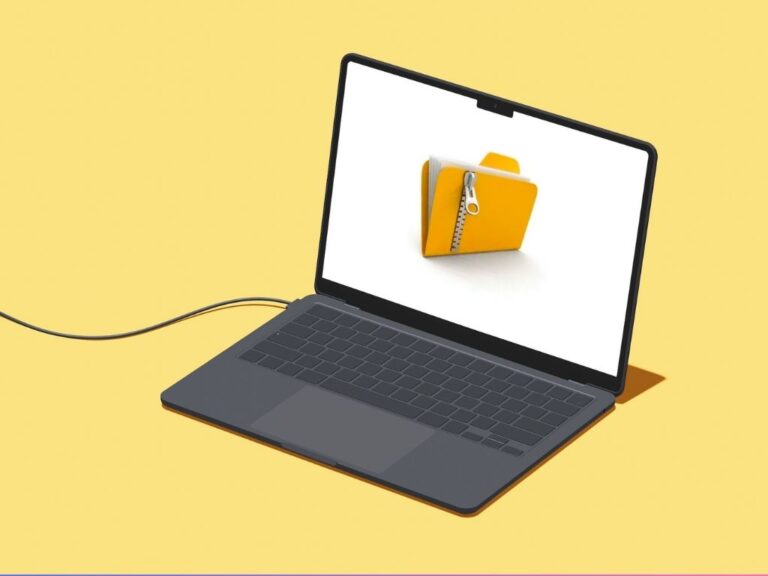With the recent macOS Sonoma update, Apple has given you the ability to set moving wallpapers that dynamically blend in with your lock screen and desktop. This article will discuss how you can set moving wallpapers and Ariel screensavers on your MacBook Pro, MacBook Air and other Apple Mac devices.
Dynamic Wallpapers in macOS
For long Apple has given the ability to set dynamic wallpapers. You can use the built-in Dynamic Desktops that Apple provides with your Mac. These wallpapers change according to the time of day or the light and dark mode settings.
To use them, go to Apple Menu > System Settings > Wallpaper > Dynamic Wallpaper and select one of the Dynamic Wallpapers from the right panel. You can also customize them by choosing a different mode from the drop-down menu or by importing your photos or albums.
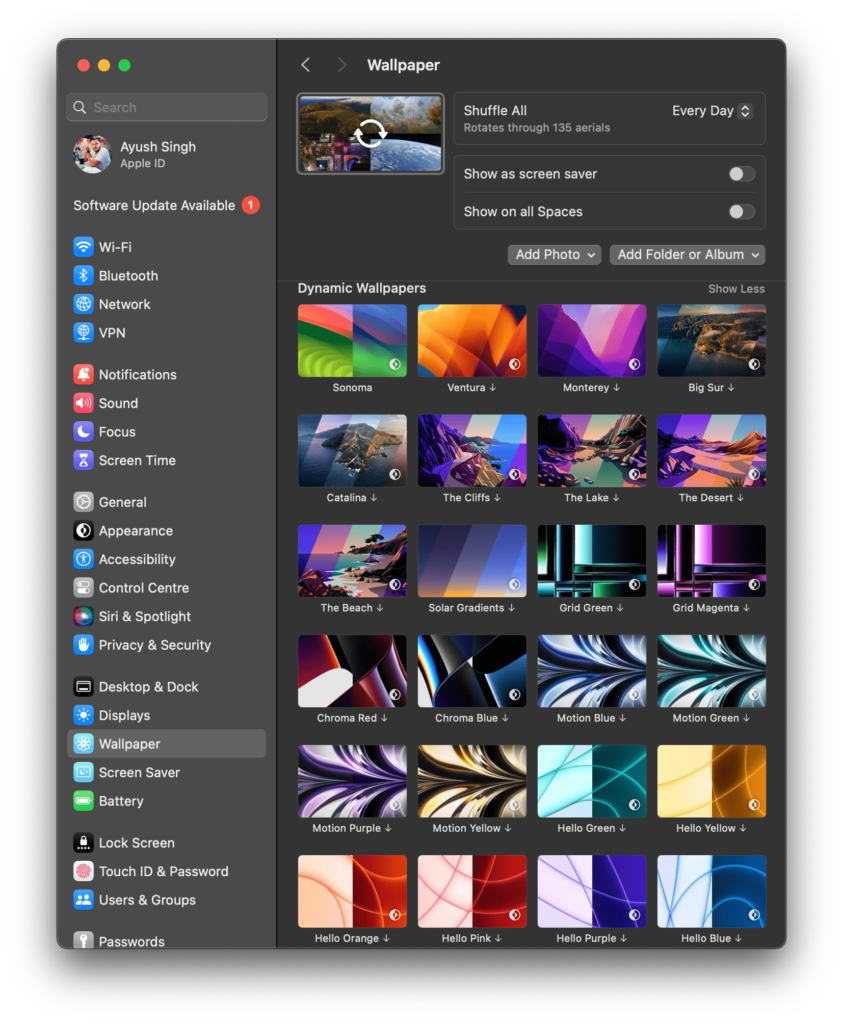
These wallpapers change their brightness, colours and some elements according to the time of the day. If you set dark mode on your Mac, these wallpapers will appear a bit dark.
Set Moving wallpapers in macOS
After the macOS Sonoma update, you can set moving wallpapers on your lock screen which dynamically blends in with your desktop when you unlock your Mac.
Here is a list of new aerial wallpapers and dynamic screen savers in macOS Sonoma
Apple has given a lot of aerial wallpapers for you to choose from, which would look stunning on your Macbooks. They are divided into categories such as landscape, underwater, cityscapes and earth. If you wish, you can also shuffle all these categories. Each category has a lot of different wallpapers.

If you are setting a wallpaper for the first time you need to download it first. It’s better to select the download all option if your planning to shuffle all the wallpapers.
You can choose the wallpaper of your choice from any of the themes mentioned above or choose Shuffle All to have your Mac randomly cycle through all the themes.
The wallpaper Shuffling frequency can be set to every 12 Hours, Every Day, Every 2 Days, Every Week or Every Month from the drop-down menu.
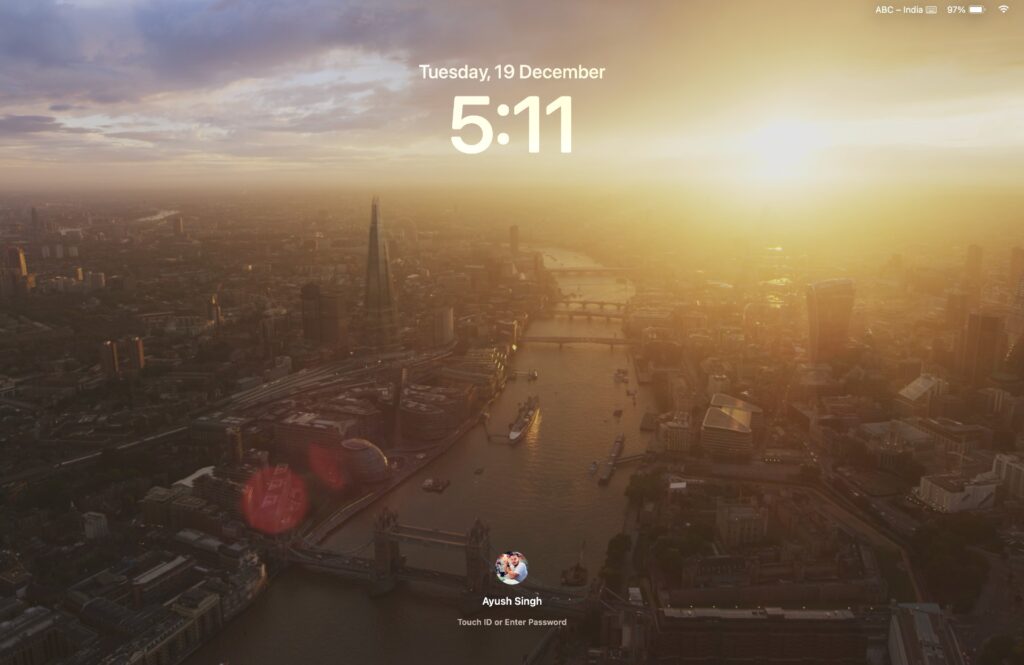
After setting the aerial wallpaper, go to your Mac’s lock screen and you will be treated with the beautiful video wallpaper of your choice (or shuffled). When you log into your user account, the moving wallpaper will beautifully blend into a static image on the desktop.