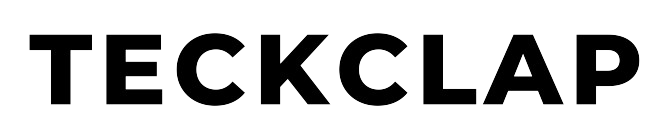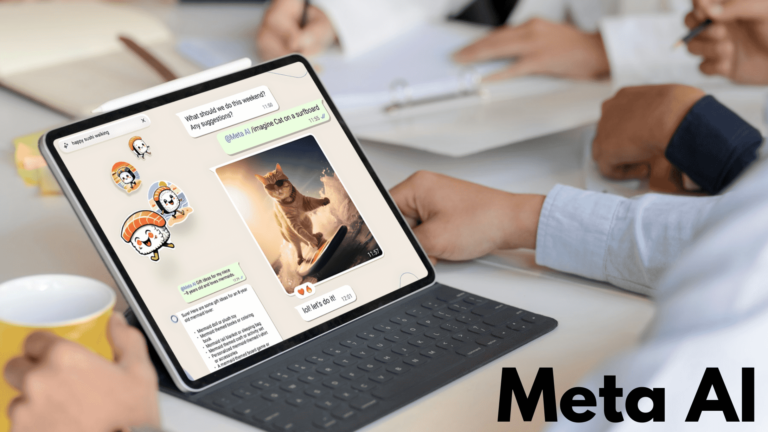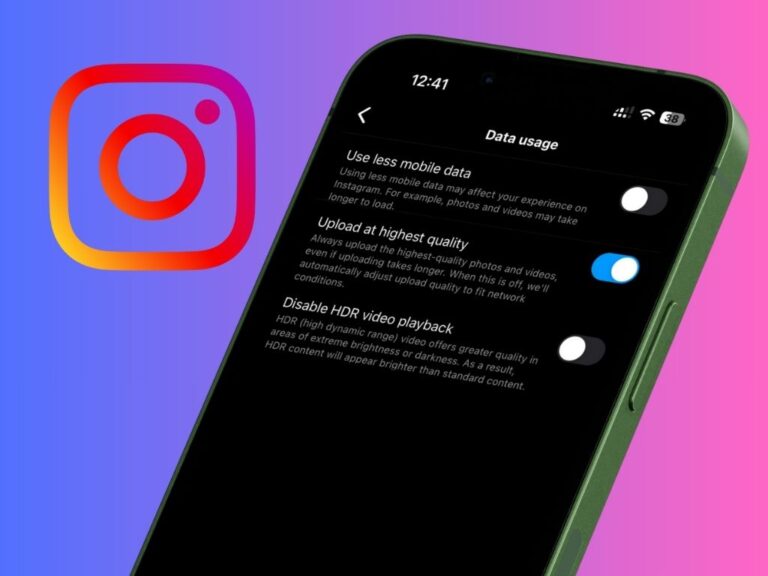There are many possible reasons why your cellular data is not working on your iPhone or iPad. If you are outside or you don’t have access to Wi-Fi, cellular data comes in handy.
In this article, we will discuss on some possible troubleshooting steps that you can try to get your cellular data working back.
Restart your iPhone
Sometimes many problems get resolved just by restarting your iPhone. To restart your iPhone, hold the power button and either of the volume buttons for a few seconds. Then slide to power off and turn on the iPhone after 30 seconds.

Cellular Data Settings on iPhone
Check your cellular data settings and make sure it is turned on. You can find it in Settings > Cellular or Mobile Service. You can even turn on the cellular data using the control centre on the iPhone.

Enable mobile data roaming if you are in a different region or country from where your SIM card was issued. You can do this in Settings > Cellular or Mobile Service > Mobile Data Options (of Preferred SIM) > Data Roaming.
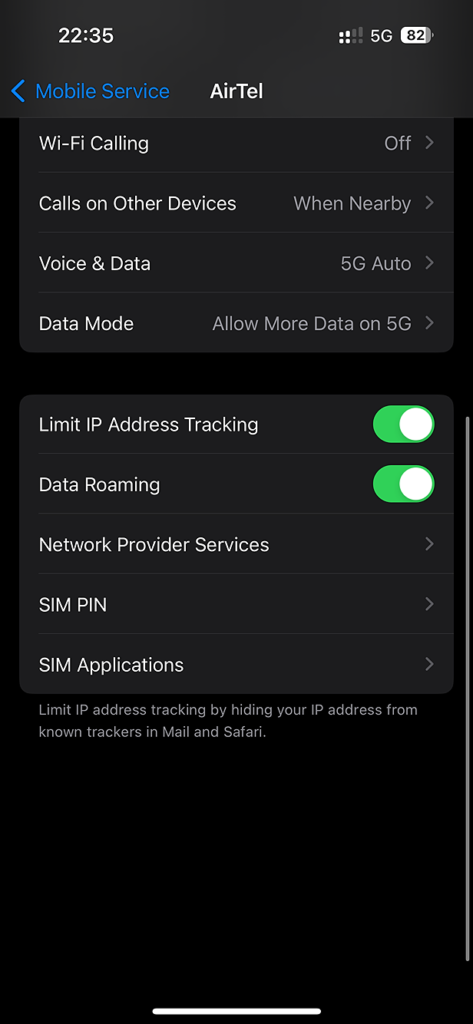
Turn off Wi-Fi and try using cellular data only. You can turn off Wi-Fi in Settings or the Control Center. Sometimes iPhone prioritises the Wi-Fi network over cellular data hence making mobile data unaccessible.

Turn on and off the Airplane Mode to refresh your network connection. You can do this in Settings or via the Control Center.
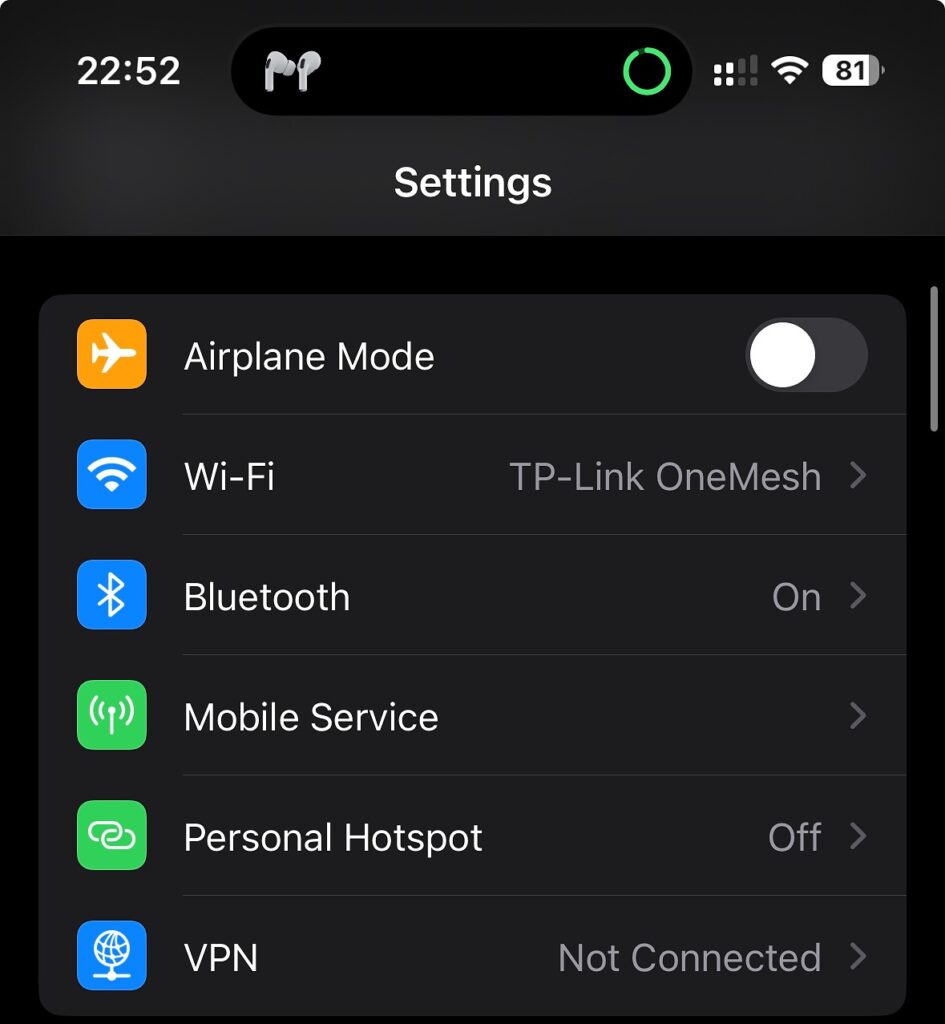
Turn off any VPN Service, if you are using one. You can do this in Settings > VPN.

Check the cellular data settings for individual applications on your iPhone and make sure they are allowed to use data. You can do this in Settings > Cellular or Mobile Service and scroll down to see the list of apps. If there is any specific app that you are trying to use and it has mobile data access turned off, please turn the toggle to the on position.

Carrier and SIM Card
Reinsert your SIM card and make sure it is properly inserted. You can do this by ejecting the SIM tray with a paper clip or a SIM eject tool.
If you are using an ESIM then try deleting and re add the ESIM.
Check your carrier status and make sure you have enough credit, balance or internet data plan. You can do this by contacting your carrier or checking their website or app.
Update your iPhone
Check for carrier updates and install them if available. You can do this in Settings > General > About > Carrier.

Check for iOS updates and install them if available. You can do this in Settings > General > Software Update.
Reset your iPhone
Try Resetting your network settings to restore the default network settings on your iPhone. You can do this in Settings > General > Transfer or Reset iPhone > Reset > Reset Network Settings. Please make sure that this step will erase your Wi-Fi passwords and VPN settings stored on your iPhone.
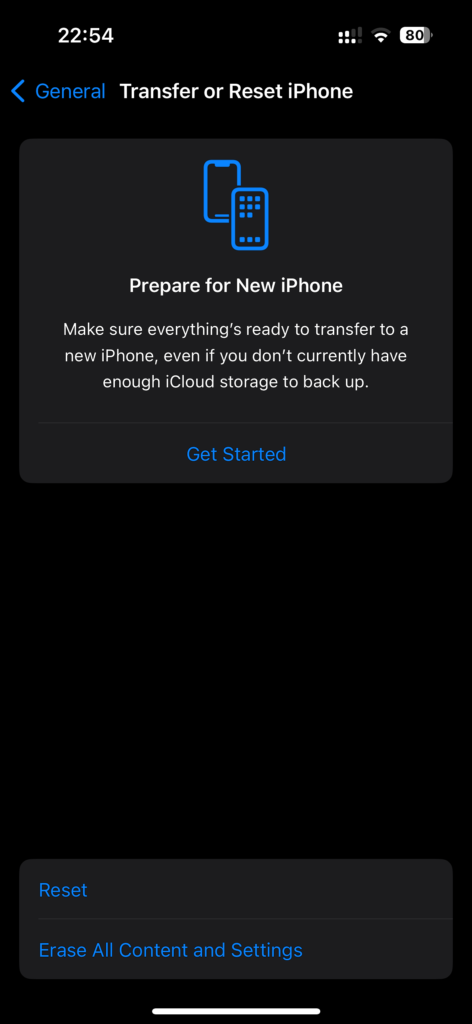
You can also Factory reset your iPhone or iPad to erase all the data and settings. You can do this in Settings > General > Transfer or Reset iPhone > Erase All Content and Settings. Make sure that this step will delete everything on your device, so make sure you have a backup of your data before doing this.
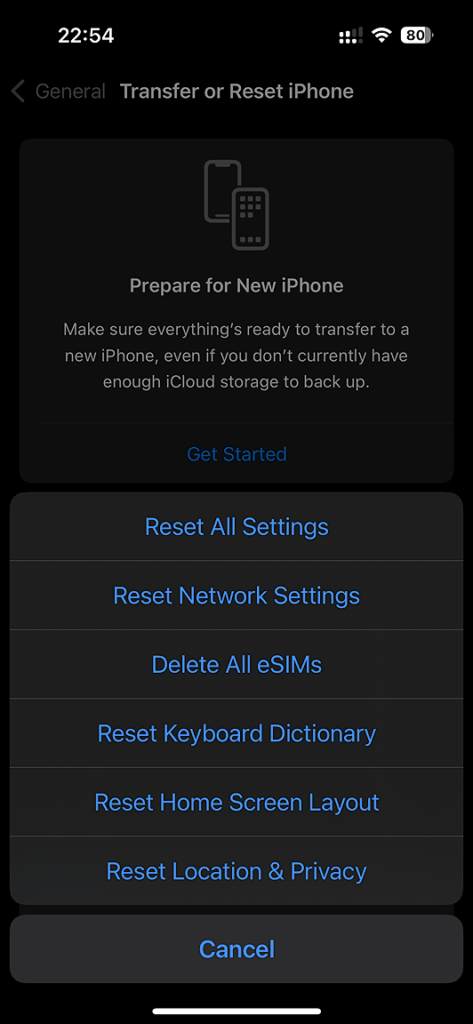
In this article, we have tried to explain all the possible troubleshooting steps to fix cellular data not working on an iPhone or iPad.
If none of the steps work, try contacting Apple Support. You can do this by contacting Apple Support via Phone, Chat, Email or via visiting an Apple Store or an authorized service provider.